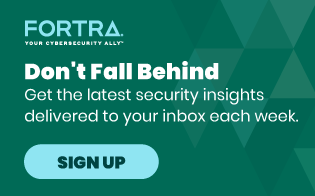Self-destructing messages are certainly attention grabbing, but there are many legitimate reasons to limit someone's ability to view or edit a file, by time, by usage, or even by role. We have customers today using this capability to manage job offers and term sheets that expire after a specific date. Some are even managing the lifecycle of business records and classified data types that must be destroyed after a certain number of days, weeks, or months.
Fortunately, doing this is very straightforward with our secure collaboration functionality. We provide a number of tools for admins and individual users to automatically expire access to a file with our simple, flexible policy management page. Let's look at what a policy looks like, and how you can use it to protect a document.
First, open up the the product Dashboard. To do this from your desktop, just choose 'Open Web Portal' in the client.
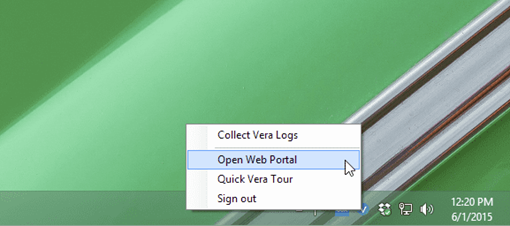
Once you're logged in, select the Policies tab on the left-hand side, where you'll see a list of the policies created for your organization. As an admin, I can drill into one and adjust settings, which will affect all files with that policy, in real-time.
In addition to controlling Copy/Paste, Save As, and Printing, the options at the bottom allow me to do some pretty cool things.
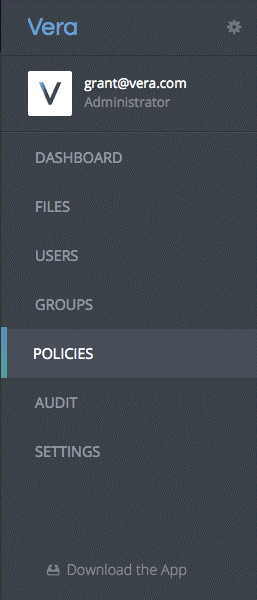
In addition to adding a watermark, I can also:
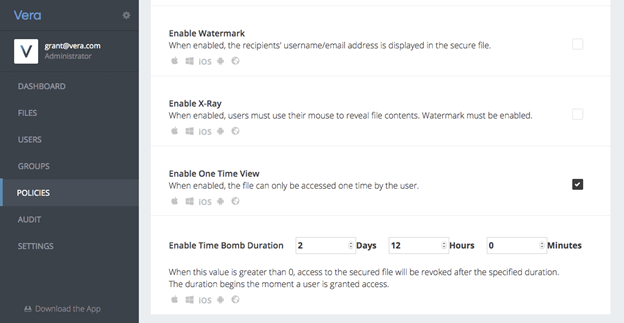
- Enable a one-time view. Perfect for secret agents or simply limiting access to information, this setting will allow any recipient with access to open a file only once. After the file has been closed, it won't be accessible again unless you explicitly grant it.
- Set a time-bomb duration. Very useful for information that has a specific shelf life, like pending contracts, regulated pharmaceutical collateral, or online coupons with expiration dates. From the time a document is created or shared, you can limit how long it will be accessible for.
- And, I can allow or disallow offline access. This last setting lets me control if a recipient can take a file offline and open it without checking permissions against the server. Enabling offline also lets me control how long those permissions will live without checking back in again.
Keep your most sensitive data in the right hands.