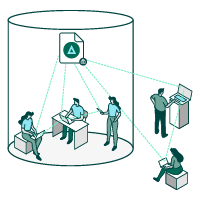Secure Sensitive Data Everywhere It Goes

How to open files secured by Digital Guardian Secure Collaboration
Are you trying to access a file that has been protected by Digital Guardian Secure Collaboration? Whether you're on Windows, Mac, or a mobile device, you'll be able to open any files you've been granted access to. Select the platform you are using below for more information.
Windows

If you have Digital Guardian Secure Collaboration installed, double-clicking the file will open it just like any other file. If you do not have Digital Guardian Secure Collaboration installed you can choose whether you would like to install the Digital Guardian Secure Collaboration app or view the secure file in a web browser.

Opening in Internet Explorer
Depending on your browser settings, you could see a message that some content is being blocked by Internet Explorer. By simply clicking on the “Allow Blocked Content” button at the bottom of the page, you will be able to navigate to the install or view-in-browser page.

Webmail
When accessing secure files via webmail (Gmail, Yahoo, etc.), you will need to download the file and then attempt to open it from Finder or the download folder in the browser.

Web Apps
When accessing secure files from web applications such as Box or Dropbox, you will need to download the file and open it from Finder or the download folder in the browser.
Mac

If you have Digital Guardian Secure Collaboration installed, double-clicking the file will open it just like any other file. If you do not have Digital Guardian Secure Collaboration installed, you can choose whether you would like to install the Digital Guardian Secure Collaboration app or view the secure file in a web browser.

Webmail
When accessing secure files via webmail (Gmail, Yahoo, etc.), you will need to download the file and then attempt to open it from Finder or the download folder in the browser.

Web Apps
When accessing secure files from web applications such as Box or Dropbox, you will need to download the file and then open it from Finder or the download folder in the browser.
Android

When attempting to open secure files on Android, much of the time the operating system will require that you choose an application. Supported applications at this time are HTML Viewer, any installed browser, and of course, the Digital Guardian Secure Collaboration app.

Web Apps
If you are opening a secure document from a web application on Android (Gmail, Dropbox, Box or others), there are a couple of different methods. For Dropbox or Box-type web apps, you will need to install the native application and use the Share function to open in Digital Guardian Secure Collaboration. If you’re using web apps like Gmail or similar, you will need to download the file and open it in the Digital Guardian Secure Collaboration app. If you do not have the Digital Guardian Secure Collaboration app you will need to install it to view secure files.

Native App
If you are opening a secure document from a native applications such as Dropbox, Box or Gmail, you will need to select the Digital Guardian Secure Collaboration app when prompted by the application.
iOS

Native App
If you are opening a secure document from a native application on iOS (Native Email, the Box or Dropbox app), use the Open In function and choose the Digital Guardian Secure Collaboration app. If you do not have the Digital Guardian Secure Collaboration app you will need to install it to view secure files.

Web App
Opening secure files from web apps on iOS is not currently supported. You will need to download the native apps for solutions such as Dropbox, Box, or Gmail if you would like to open secure files directly from them. See the Native App section to learn exactly how to open files from these applications.
Why Are We Using Digital Guardian Secure Collaboration?
Digital Guardian Secure Collaboration helps an organization control who can do what with the organization’s files. Digital Guardian Secure Collaboration does three main things:
- Encrypts the file so that no one can access it without a key
- Sets limits for what someone can do with a file (as in view or edit)
- Tracks secure files
Have more questions? Contact the support team.